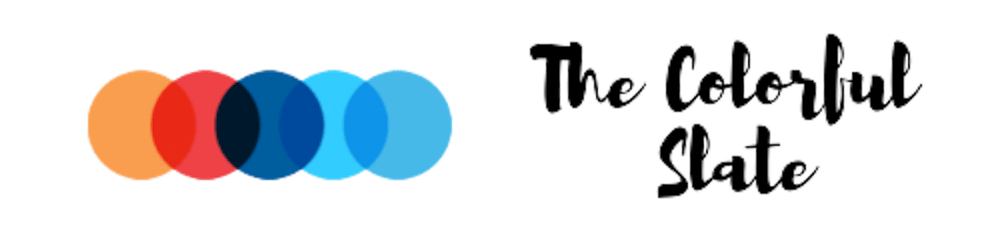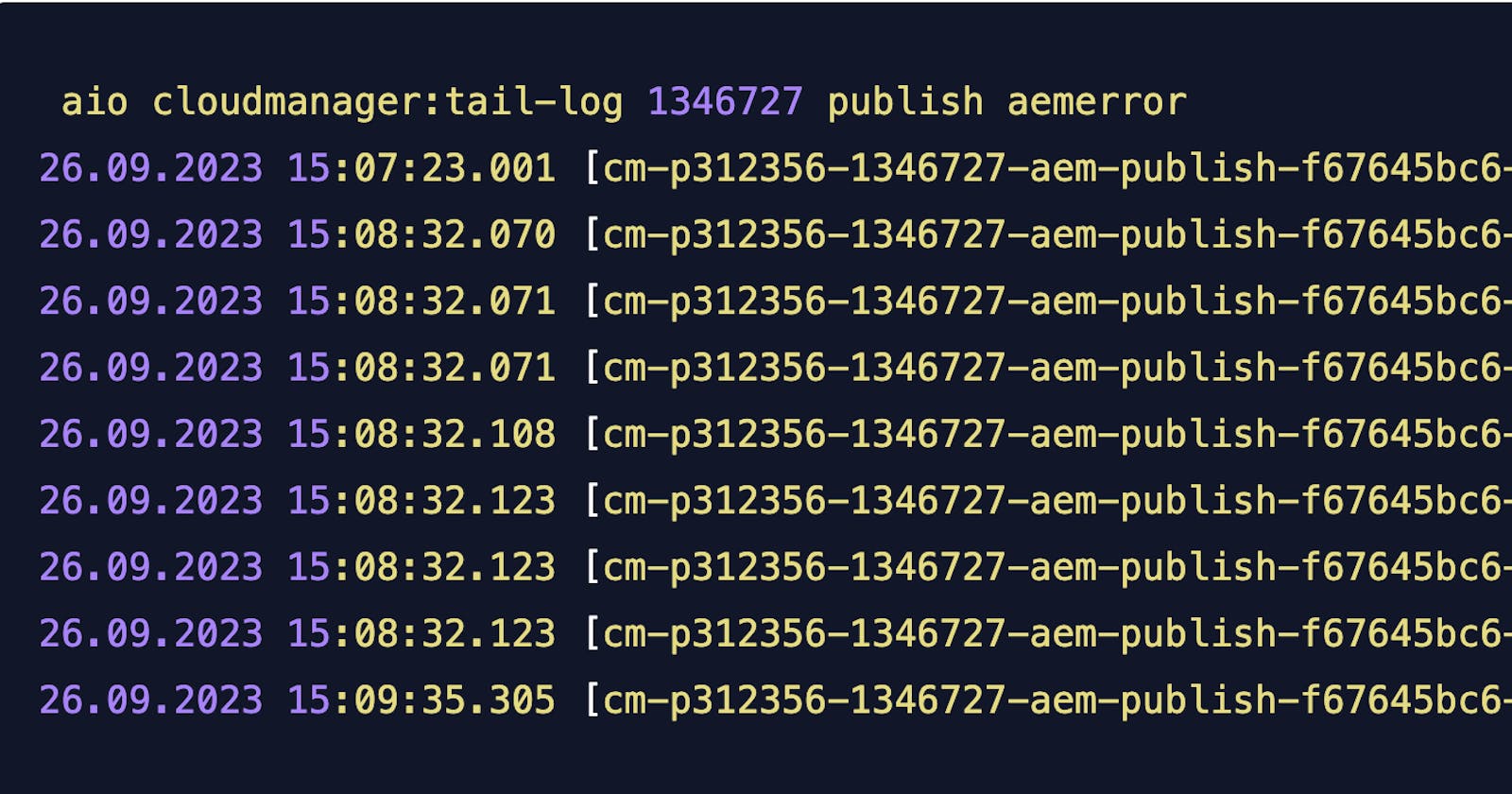Tailing AEM (Adobe Experience Manager) logs in AEM Cloud Service is a common task for troubleshooting and monitoring purposes. AEM Cloud Service is a managed service provided by Adobe that runs AEM in a cloud environment, and accessing logs may differ slightly from an on-premises setup. Here's a general process to tail AEM logs in AEM Cloud Service:
So, here are the steps to go through to tail logs on an AEM as a Cloud Service environment:
Step 1: Set up Adobe I/O CLI
Launch the Command Prompt/Terminal and install Adobe I/O CLI. More details on Adobe IO CLI here
Check whether Node is installed or not if it's not please install. More details on installation Node
$ npm install -g @adobe/aio-cli
Post Install of adobe/ aio-cli
$ aio info
output: -
rj00752505@BGINCHAMLP00792 ~ % aio info
System:
OS: macOS 13.4.1
CPU: (10) arm64 Apple M1 Pro
Memory: 87.38 MB / 16.00 GB
Shell: 5.9 - /bin/zsh
Virtualization:
Docker: Not Found
npmGlobalPackages:
@adobe/aio-cli: 9.3.0
Step 2: Configure the Adobe IO Cloud Manager CLI Plugin
Installation
aio plugins:install @adobe/aio-cli-plugin-cloudmanager
Updating
$ aio plugins:update
Step 3: Authentication
a) Browser-Based Authentication - Browser-based authentication starts by running this command.
aio auth:login
This command will open a browser window in which you will authenticate using your Adobe Identity.
Note: You can choose any type of authentication***.***
b) Service Account Authentication To use a service account authentication, an integration (aka project) must be created in the Adobe I/O Console which has the Cloud Manager service.
The required type of server-to-server authentication
{
"client_id": "value from your CLI integration (String)",
"client_secret": "value from your CLI integration (String)",
"jwt_payload": { value from your CLI integration (JSON Object Literal) },
"token_exchange_url": "https://ims-na1.adobelogin.com/ims/exchange/jwt"
}
Step 4: Setting Up the Default Program and Default Environment
To Find the Env and Program id - Navigate to my.cloudmanager.adobe.com, you’ll see a URL after logging in like “https://experience.adobe.com/#/@the_cool_name_of_my_company/cloud-manager/home.html/program/{PROGRAM_NUMBER}”
$ aio config:set cloudmanager_programid 34562 // setting up default program
$ aio config:set cloudmanager_environmentid 124551 //setting up default env
Useful Command
- To List list all the program
$ aio cloudmanager:list-programs
Program Id Name Enabled
────────── ───────────────────── ───────
43674 sandbox-B2c true
34562 sandbox-B2b true
- To List all the Environments
$ aio cloudmanager:list-environments
Environment Id Name Type Description
────────────── ───────────────────────────────────── ───── ─────────────────
124551 demo dev dev environment n
9845628 demo-prod prod prod This is prod env.
- To List list all the log-options
$ aio cloudmanager:list-available-log-options 124551
Environment Id Service Name
────────────── ────────────────── ─────────────
124551 preview_dispatcher httpdaccess
124551 preview_dispatcher httpderror
124551 preview_dispatcher aemdispatcher
124551 author aemaccess
124551 author aemerror
124551 author aemrequest
4)To Tailing the Author error log
$ aio cloudmanager:tail-log 121351 author aemerror
25.09.2023 15:34:56.428 [cm-p33452-e121351-aem-author-54c7ddc56c-vf8vb] *INFO* [sling-oak-observation-5] com.adobe.cq.ups.user.utils.UserCreationListener UPS Feature is disabled
25.09.2023 15:34:56.452 [cm-p33452-121351-aem-author-54c7ddc56c-vf8vbJ *INFO* [188.24.112.253 [1695656096450] GET /mnt/overlay/granite/ui/content/shell/header/actions/pulse.data.jsonHTTP/1.11com.day.ca.wcm.core.imp1.designer.searchPathlimiter
Search path limiter configured with searchPathLimiterFeatureToggleOn: true and searchPathThreshold: true
25.09.2023 15:34:56.469 [cm-p33452-e121351-aem-author-54c7ddc56c-vf8vb] *INFO* [188.24.112.253 [1695656096468] GET /mnt/overlay/granite/ui/content/shell/header/actions/pulse.data.jsonHTTP/1.11com.day.cq.wcm.core.imp1.designer.SearchPathLimiter
Search path limiter configured with searchPathLimiterFeatureToggleOn: true and searchPathThreshold: true.
Similarly, you can tail any logs.
If you have any questions, please don't hesitate to ask! Linkedin